How to Download Google Maps for Offline Adventures
If you’re anything like me, you probably cherish the serenity of the open road, the freedom of an unknown trail, and the sense of adventure that comes with exploring new destinations. But let’s face it, even the most intrepid explorers have faced that dreaded moment of uncertainty: losing cell service in the middle of nowhere and not knowing where to go next. Fear not, this post will teach you how to download Google Maps so you never have to deal with that anxiety again!

Why Download Google Maps for Offline Use?
- No Signal, No Problem: Picture this: you’re deep in the heart of nature, surrounded by towering trees and breathtaking vistas when suddenly, your cell signal decides to take a vacation. With offline Google Maps, you can bid adieu to the anxiety of getting lost without a signal. Simply pre-download your maps, pull them up when you lose service, and navigate with ease.
- Battery Saver Extraordinaire: Using Google Maps or other GPS devices can drain your phone battery fast. Thankfully, using downloaded Google Maps requires minimal battery usage compared to their online counterparts. We could all use a longer phone battery life, am I right?!
- Customized Routes: Whether you’re planning a day hike or a multi-day trek, offline Google Maps allows you to customize your routes according to your preferences. Mark key landmarks, water sources, or campsites to tailor your adventure to perfection.
- Detailed Trail Information: With offline maps, you’ll have access to detailed trail information even in the most remote locations. From elevation gain to trail difficulty, you can plan your journey with confidence, knowing exactly what lies ahead.
How to Download Google Maps for Offline Use:
- Open Google Maps: Launch the Google Maps app on your smartphone. (iPhone, Android)
- Search for Your Desired Location: Type in the name of the area you want to download or navigate to in the search bar.
- Access Offline Maps: Once you’ve found your location, view the more information panel that appears at the bottom of the screen to bring up more options.
- Select “Download Offline Map”: Scroll to the “Download offline map” option from the menu.
- Adjust Map Size: Drag and resize the map to select the specific area you want to download. Keep in mind that larger areas will require more storage space on your device.
- Download Map: Tap on the “Download” button and voila! Your offline map will begin downloading, ready to accompany you on your next adventure.
After you download a map, google gives you a notice that your map has been downloaded and you can just continue to use the app as you were. However, it doesn’t tell you how to access your downloaded maps when you need them later.
How to Access Your Downloaded Google Maps:
- Open Google Maps: Launch the Google Maps app on your smartphone. (iPhone, Android)
- Click on Your Profile Picture: This is usually located in the top right corner.
- Scroll Until You Find: Offline Maps: This should take you to a file of all your downloaded maps. Remember, each of these downloads takes up storage space on your phone so it’s a good idea to delete them when you’ve returned from your trip or no longer need them.
- Also notice: on this page that each map has an expiration date, which I believe is automatically 1 year from your initial download.
If you’re worried about service and Google Public Transport schedules, I highly advise taking screenshots of the routes, bus numbers or train names, and general schedules. Of course, a screenshot is just a single point in time so if transport is delayed or canceled, your screenshot may not be as valuable, but it’s worth doing just in case you lose service! When I was in Prague for 3 days, I took public transport everywhere and took screenshots of all the buses I needed to get on while I had wifi at coffee shops or my hostel.
Wrap-Up – Why I Highly Advise You Download Google Maps for Any Trip
Thinking about whether or not you’ll have cell service when you venture off to a new city, state, or country is often low on the list of things you are thinking about. I don’t know how many times I’ve thought “It’s a big city, of course, I’ll have service” and then… I DID NOT! Now, when I travel anywhere new, I make sure to download Google Maps of the area so that I never get caught stressing about navigation and I highly suggest you do too!


 None right now!
None right now! Start With Why - Simon Sinek
Start With Why - Simon Sinek
This is a great reminder and an awesome tutorial! Downloading an offline map was a lifesaver when I visited Mammoth Lakes, CA as we lost cell signal, but luckily the offline map came in clutch!
Oh! I’m so glad you had downloaded your maps! Being lost in the woods or even in the middle of a big city can be very anxiety inducing!
The screenshot tip is SO GOOD. Even when I have decent cell coverage, I always screenshot my transit because something always happens– like coverage drops once I get onto the subway, or Google Maps refreshes and I lose my place. Super annoying! Screenshots give me peace of mind.
Same! There’s been a bunch of times I pull up a map, head underground to the subway, immediately forget what platform I’m supposed to be on and then I have no service. *facepalm* Always screenshot before heading underground <- my own personal advice haha.
Great tip, I’m doing this right now!
Great idea. I make sure to do it before every trip!
What a great tip! Google Maps is such a must-have for offline adventures. Last time I was using it on the go and my battery ended up drained, thanks for sharing the detailed steps!
Sometimes when I’m traveling and I know I’ll be walking a bunch of places, I’ll download the city map and use it in offline mode JUST TO SAVE BATTERY! It’s a great tip!
Hands down one of the BEST things to do if you’re traveling – you’re spot on. Thanks for this guide! I have honestly done this so many times and it’s always saved me.
That and putting your name/email address on your lock screen of your phone when you’re traveling are two of the best pieces of advice I give people!
PERFECT timing!! I am planning on some serious hiking in remote spots this summer and I have been wondering how best not to get lost! I love that these steps will prevent battery drainage too! Pinned and physically printed this post..thanks!
Oh! I’m so glad you found my post then! I’ve found some hiking destinations aren’t well mapped out in google, but some of them are really well mapped out and having that pre-downloaded map is an excellent tool! It could even be lifesaving if someone gets lost and has no service!